Hello, Friends. Can we talk about Gutenberg Blocks? Like many of you, this system has been the bane of my existence. Okay, I exaggerate. But I can honestly say it takes me much longer now to put together a post then it did with the Classic Editor. Because of that, I’m always looking for ways to make things faster while maintaining the integrity of the post.
One way you can speed things up is by using Reusable Blocks. Do you use them, and do they help you move along faster?
Basically, the Reusable Blocks are good for things you put in posts on a frequent basis. At the end of all my posts, I have an area where Cesare approves the post, and I also put the ways of subscribing to my site.
This is where the Reusable Blocks come in handy.
Allow me to demonstrate. Say I wanted to use the paragraph I’m typing right now on more posts but I didn’t want to retype it all. I would click on the three dots at the end of the little editing bar that appears when you hover on the paragraph, like so:
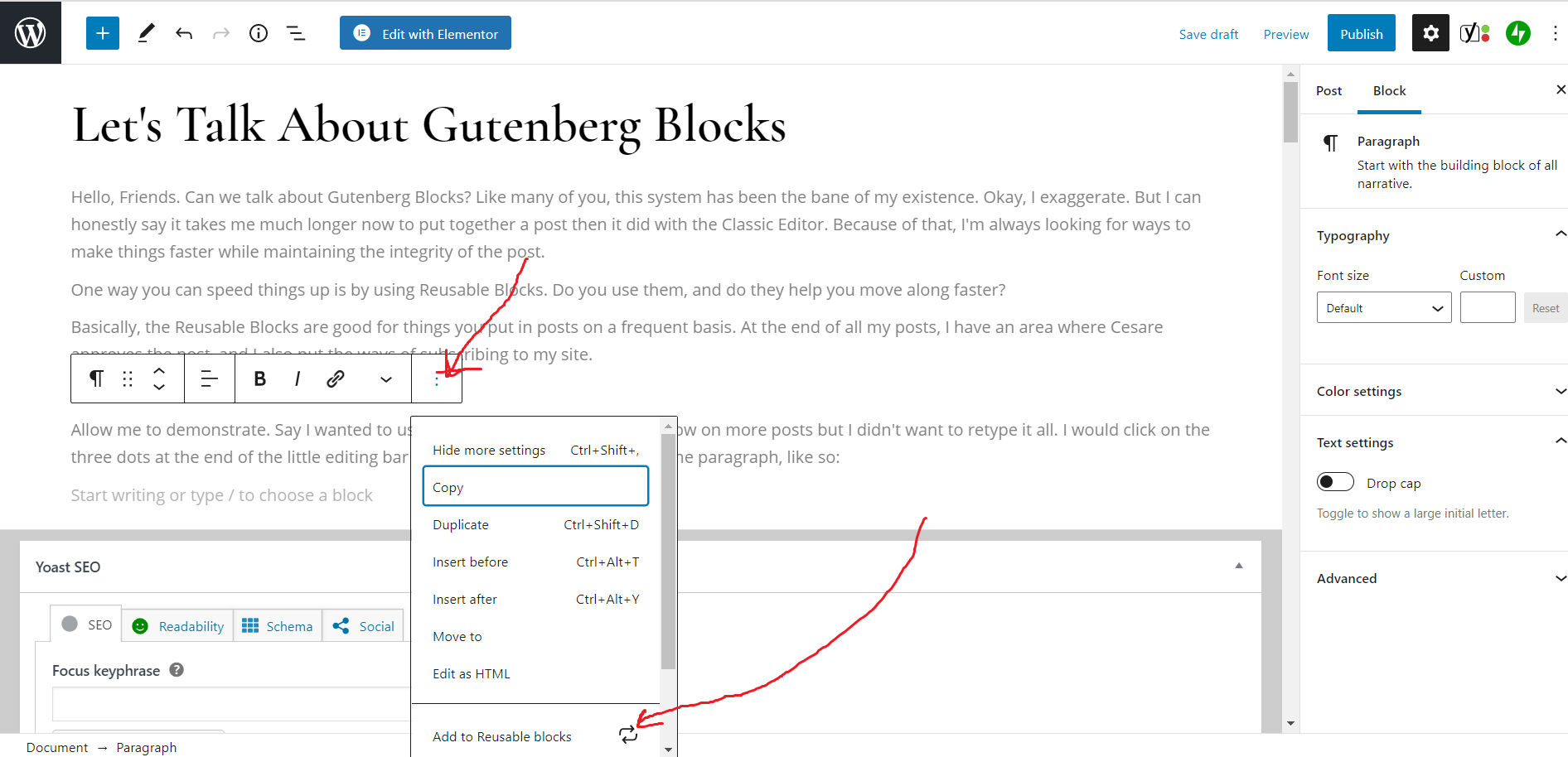
Then, you would click on “Add to Reusable blocks.” Once you’ve done that, the area you saved will show up as an untitled reusable block. To name your new Reusable block, you would click on “Manage Reusable Blocks.” (Make sure you have saved your document prior to this, just in case.) Please see the picture below:
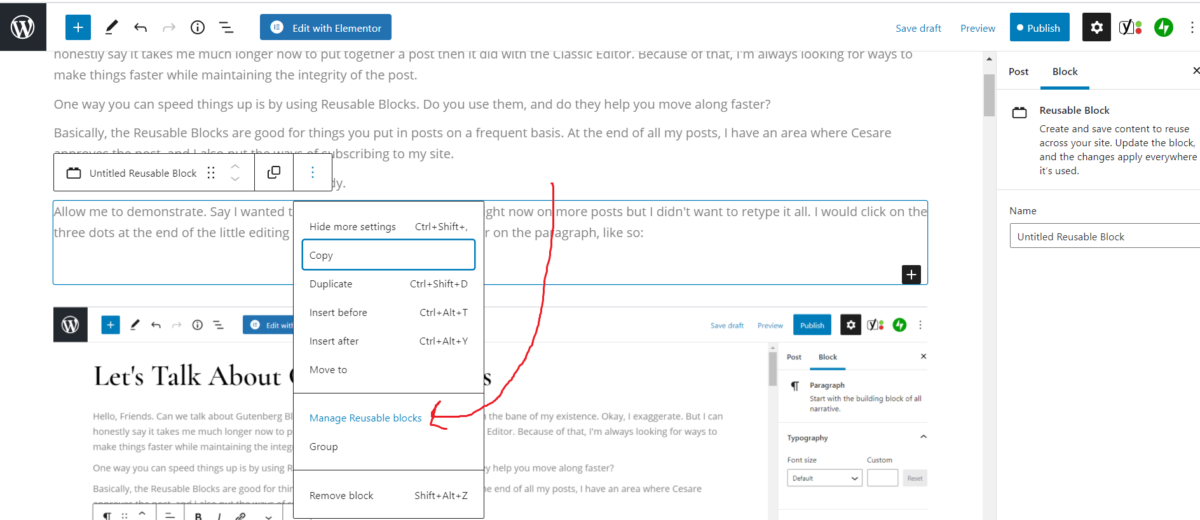
After clicking on “Manage Reusable Blocks,” you will be taken to a new screen that looks like this:
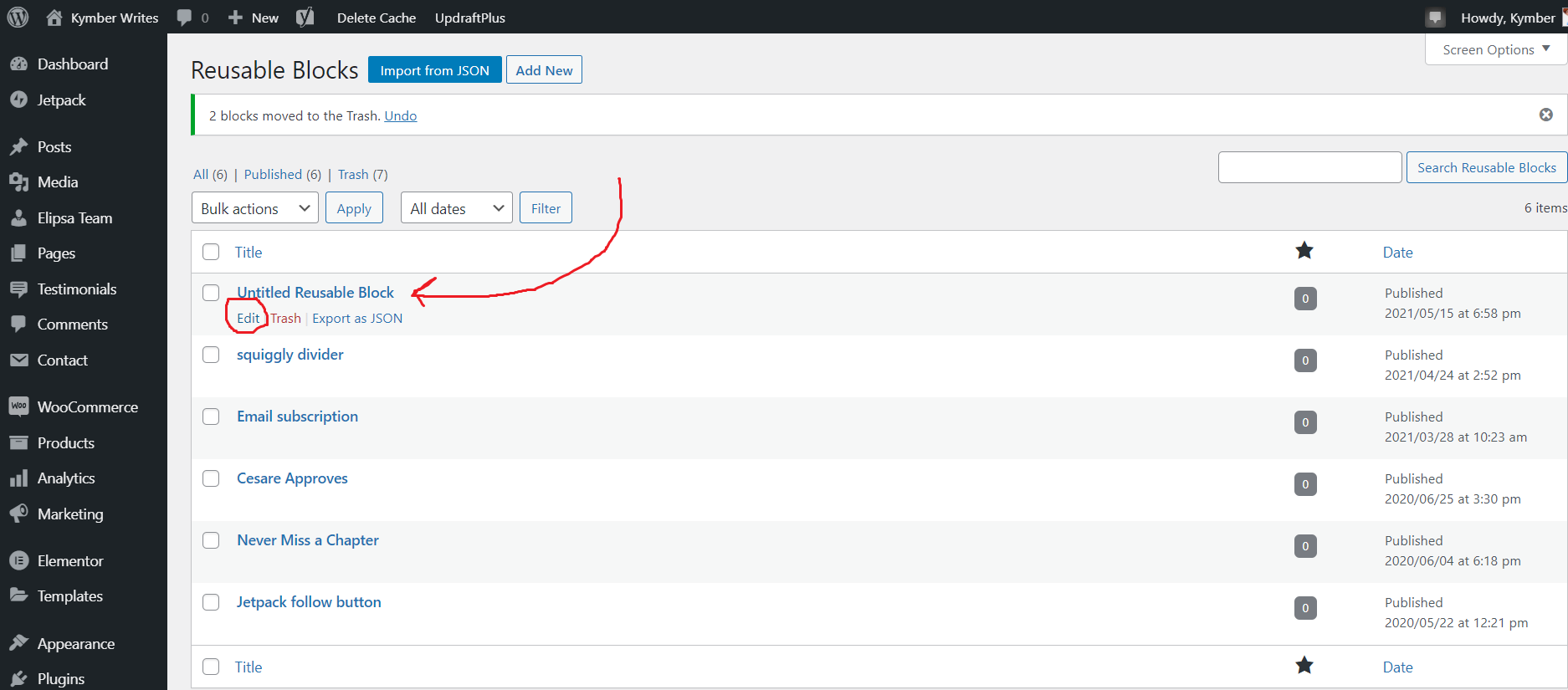
Your dashboard may look different than mine because I’m using WordPress.org instead of WordPress.com. On this screen, though, you can click on “Edit” and give (or change) the name of your Reusable Block. There is an option to trash it, too.
So, what happens if you’re putting a Reusable Block in your article, but you want to change the image, or a sentence, etc.? You can change details of the Reusable Block, but when you click “Schedule” or “Publish” on your document, it will ask if you want to save the Reusable Block first.
To put the Reusable Block into your document, you simply click on the plus (+) sign, then click on “Browse All.”
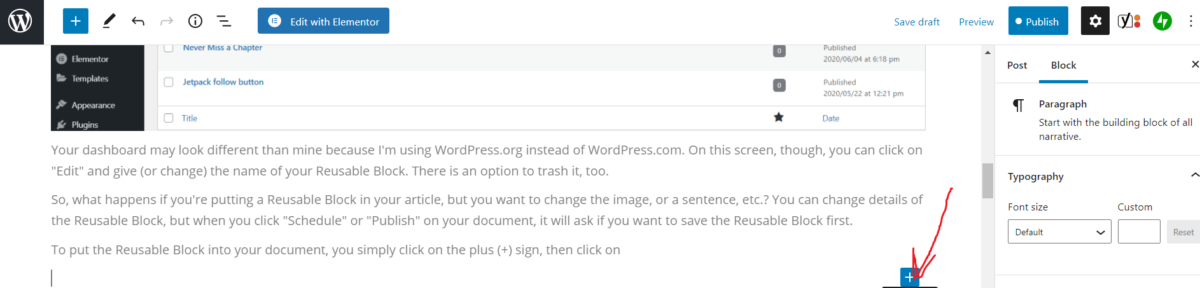
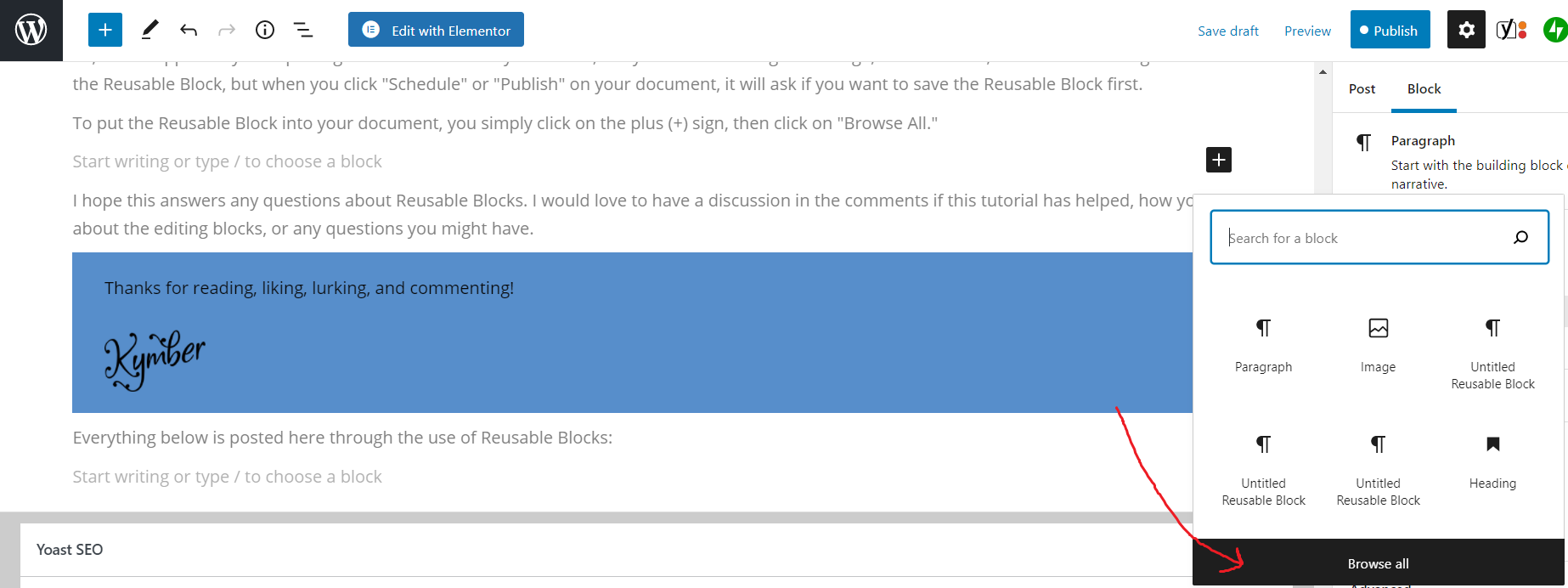
Then, click on “Resable Blocks,” and choose which one you want inserted in your article:
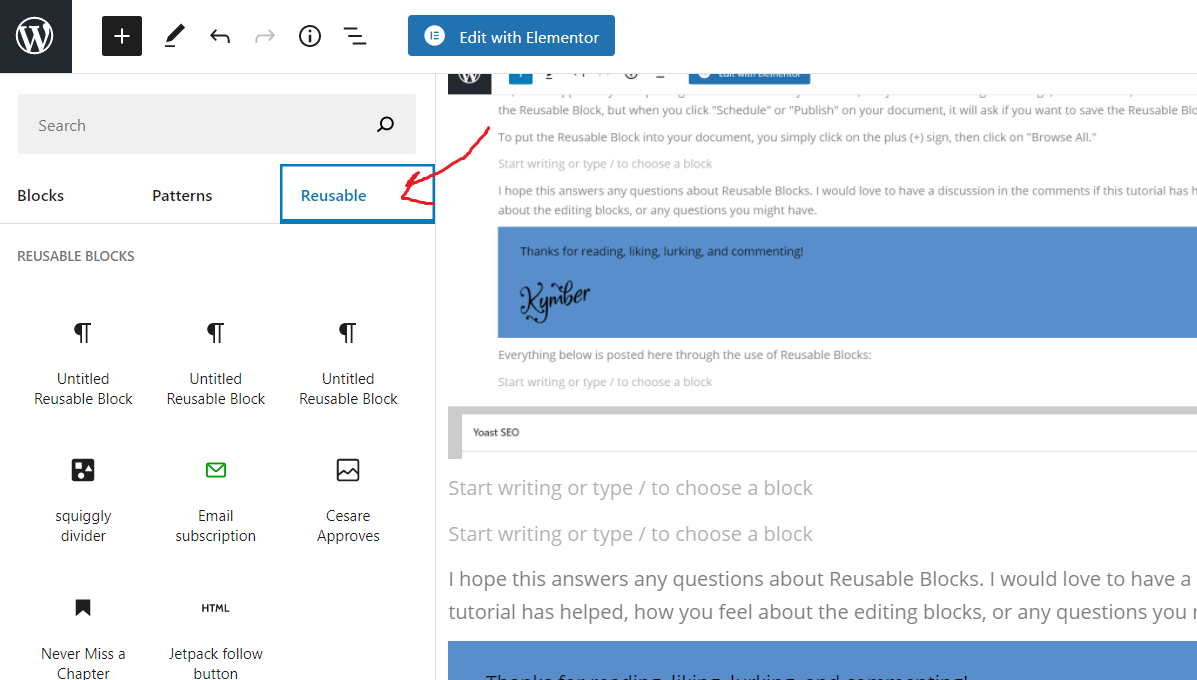
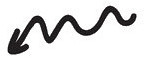
I hope this answers any questions about Reusable Blocks. I would love to have a discussion in the comments if this tutorial has helped, how you feel about the editing blocks, or any questions you might have.
Thanks for reading, liking, lurking, and commenting!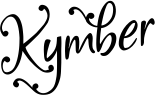
Everything below is posted here through the use of Reusable Blocks:

Discover more from Kymber@booomcha.com
Subscribe to get the latest posts sent to your email.



Yet another helpful tutorial, Chickie! I gotta say though, Gutenberg literally gave me a migraine. Oh, I absolutely cannot stand it. I found a plugin that disabled the Gutenberg…and saved my sanity. LOLOLOL!!! But the reusable blocks seems like an awesome feature. I would love access to that but without having to kick in the whole Gutenberg fiasco.
Like you, I have been struggling. Slowly and surely I am getting it to work for me. Here I must be open and say that change of any sort does not come easily to me. What I have discovered in my life though, is the fact that if I don’t change I loose potential benefits; this means, as tough as it it is – and it is tough, I must push on. I/we will win in the end and not look back. LOL.
Thank you your faithful ‘likes’ I so appreciate them, truly.Peter
Thank you so much, Peter. What you say is true. It’s good to step outside the comfort zone because that is where we grow.
I am getting used to it but I still don’t like it!
Thank you, Lisa. It sure does take some getting used to. Hopefully it will become 2nd nature soon.
I hope so too but TBH it has be one of the things contributing to my lack of enthusiasm these days
Awww I’m sorry to hear that.
Man, I’ve been avoiding the block editor like the plague – never used it because I’m self-hosting. The reusable blocks look SO useful, though…
*Starts wondering if there’s a plugin so I can avoid the new editor but still have the usefulness* 🤣
LOL! Thank you, Louise. I know what you mean. Are you using that plugin to use the classic editor? I’m just curious if it works well or not.
Yes, I can proudly say I’ve never used the block editor ever. 🤣 It kind of came pre-installed when I got the site set up and I never tried the new. It works just fine for me. Also just found a plug-in for reusable blocks that it seems I can use, so I’ll be looking into that. 🤩
Really! That’s cool about the reusable blocks plugin. Who knew? The block editor has slowed me down considerably, but I’m getting used to it.
I’m glad you’re getting used to it. I’m sticking hard to the classic one, but that plug-in seems like it’ll be useful for stuff like my previous/next buttons because it has a feature that’ll let me add variables. 😁
Yes, if it’s anything like what I use, and it sounds like it is, it’s very useful indeed. I’m glad you found it.
Classic all the way
Thank you so much, Geo. Raymond.
I use a couple of the reusable blocks but find only the text ones work for me. I had a really nice one set up out of images, I think?, for my newsletter and when I tried to reuse it, the dumb thing wouldn’t work!
Thank you, Jacquie. I wonder why that is? I’m so glad for your feedback on this. Things aren’t always as good as they seem. 🙂
Im getting used to the block editor, but honestly it still makes me gnash my teeth sometimes. Thanks for any helpful hints you have!
Thank you, Audrey. I know what you mean about those teeth-gnashing moments. LOL
Thank you SO much for this! I’ve been copy/pasting blocks which is… BLESS YOU! ♥
Thank you so much! 🙂 I’m so glad you find this helpful. xo
Ohhhhhh! Now this is handy! I actually like the block system much better than Classic. But the most recent change had me scrambling a little. Nothing I can’t get used to though.
Cool! Thanks, Jess. I see people griping so much about the blocks, it’s nice to see someone who actually likes them.
I appreciate this, Kymber. They are making it harder and harder to avoid this ‘improvement’. But still, I persevere!
LOL Thank you, Jacqui. I totally understand where you’re coming from.